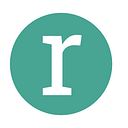A Simple Illustrated Guide to Email Automation with Active Campaign
What is ActiveCampaign?
ActiveCampaign offers a wide range of marketing tools for small to medium businesses. From CRM to email automation, ActiveCampaign can be integrated with most other marketing and business software to allow for seamless and effective user experience.
ActiveCampaign allows businesses to create automated follow-up sequences and workflows as well as behaviour tracking and tagging.
How is ActiveCampaign useful for Teachable?
The integration of ActiveCampaign and Teachable can be a powerful tool. From an effective sales automation when a student signs up to your course to CRM management, ActiveCampaign can help take your Teachable course to the next level and stand out from the crowd.
The ability to integrate an ActiveCampaign form into your Teachable site is also a massive benefit and can be utilised as the beginning of a much wider marketing campaign. This blog post will teach you just one of the ways ActiveCampaign forms and marketing sequences could be useful for your Teachable site — the integration of an ActiveCampaign form on lead magnet page triggering an upsell email follow on sequence.
Before using this strategy, you must create a lead magnet for your course. This could be a free mini-course or a free e-book — anything that will get your students viewing and using your content, leaving them wanting more — the upsell to your main course.
How to integrate ActiveCampaign with Teachable
The home page will be the first screen that will greet you when you enter ActiveCampaign. To create a form for your Teachable site, you must first create a ‘list’ for your students to enter into when they fill in and submit the form. The list page can be found at the left-hand side of the ActiveCampaign home page.
When you enter the ‘Lists’ page. Click ‘Create new list’. ActiveCampaign will prompt you to give your list a name, enter the URL of where the list will be linked to (your Teachable site) and a message to send to students about why they are in this list.
With the list set up, now you can create your form for the student to download your lead magnet. In our case, this is a free e-book, so the student will be sent an e-book when they fill in the form. Click ‘Forms’ on the left-hand side of the page and click ‘create a form’. ActiveCampaign will prompt you to name your form, pick your form style and to choose what will happen when a user fills in this form. In this case, it will be subscribing the user to the form you just created.
Add in any data fields you wish to collect in your form. You must include a data field for their email, this will ensure you can upsell the rest of your course via email sequencing. You can also select the option to redirect the student to a new webpage on completion of the form. This can be utilised to send them to your upsell of your full course. When you have completed your form, press ‘ integrate’ at the top right-hand corner of the screen.
Copy the full embed code
Sign in to your Teachable site, click on the course you wish to create the lead magnet for, click ‘edit sales page’. Insert a new HTML block.
Paste the full code into the HTML block.
Your ActiveCampaign form should now be integrated on your Teachable sales page. It is good practice to test the form works to ensure the name you enter transfers across to the ActiveCampaign list you have created.
Back in ActiveCampaign, click ‘automations’ on the left-hand side and then ‘create new automation’ in the top left-hand corner. Select ‘start from scratch’ at the top of the pop up and then ‘continue’
ActiveCampaign will prompt you to select a trigger. This is what is triggered for the student to receive your email campaign. Select ‘Subscribes to a list’, continue and then select the list the student will have entered into when they filled in your lead magnet form.
Once this is selected. ActiveCampaign will prompt you to set up your email sequence. In this example, the first email should contain the free e-book the student has requested to download. This could also be an email stating that they have successfully enrolled on a free taster course etc.
Once you have created your first email, you can then create an email selling your full course. This is useful as the student who downloaded your lead magnet is already interested in your content. If they find the lead magnet useful, they will be more inclined to buy your full course when they are emailed information about it. It is good practice to wait a day in between emails so they are not inundated with information. Create as many emails as needed, a good amount is between 3 and 5.
And that’s it! A fully integrated ActiveCampaign form which leads to an email sequence selling your course. It is recommended to test this process before it goes live.
Like this idea and want to learn other methods of ensuring your course gets on more peoples’ screens? Click here to contact us and we will perform a full audit which details where your digital marketing and sales funnels could be improved